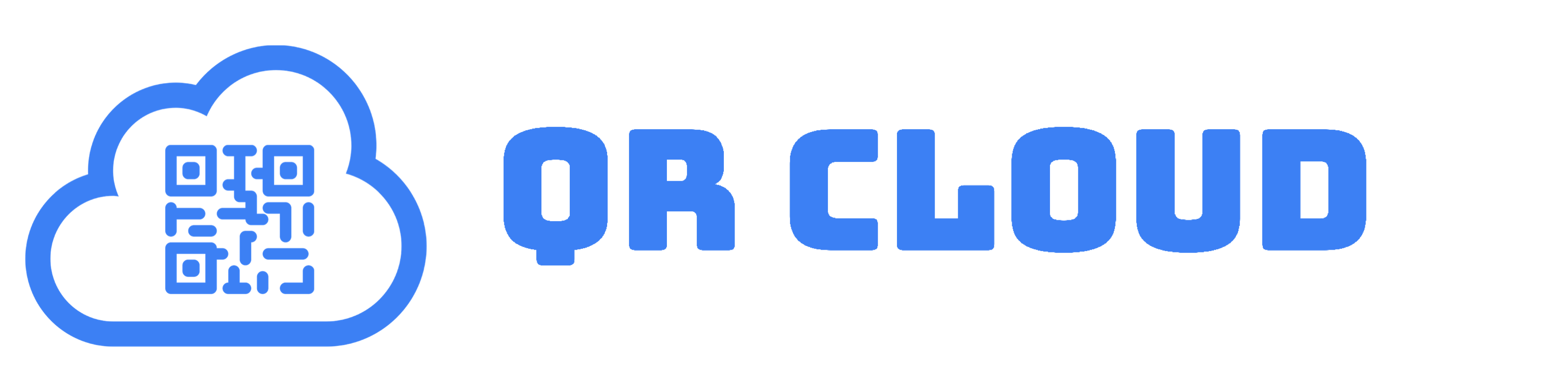This tutorial will show you how to generate a QR Code with multiple URLs. It covers the steps for creating your QR Code, allowing your customers to access all the download links in a single scan.
If you want to create a QR Code that can give access to multiple marketplaces for customers to download your mobile application, we have an easy solution for you.
What are QR Codes?
QR (short for quick response) Code is a type of 2-dimensional barcode used in the business world. It can contain a massive amount of information in different formats, making it a flexible option in inventory management and retail marketing. In addition, these codes can be scanned by many modern smartphones and tablets to access a web page or application.
What is a QR Code with Multiple URLs?
One of the most popular ways big businesses use QR Codes in their campaigns is for mobile app downloads.
If your app is available on just one marketplace (App Store, Google Play, or Galaxy Apps), you can easily create a QR Code that directly sends your customers to the download page. However, if your app is downloadable for different operating systems, why shouldn’t you create a different QR Code for each of them?
For one, having two or more QR Codes side by side on a billboard could be less aesthetically pleasing in terms of design. Moreover, your customers might need help scanning the QR Code they want. Or the camera might fail to read the Code because it finds two QR Codes.
A single QR Code is a better option for you and your customers. The links will look professional and organized, and they can use the same QR Code even if they have different operating systems.
These are just a few immediate benefits of having a QR Code with multiple URLs for your mobile app download. What’s more, if you opt for a dynamic QR Code, you will also be able to track the number of scans from which operating systems, which will give you essential information about your customers.
How to Create a QR Code with Multiple URLs
When generating a QR Code that links your users to different app marketplaces, first, you need a mobile-optimized landing page with clickable links.
If you already have a landing page, you can start creating your QR Code using the URL template. Otherwise, you can create one using QR Pages. This tutorial will first show you how to make a landing page with QR Pages.
Step 1. Set Up Your QR Page
QR Cloud’s QR Pages are the feature that powers dynamic codes. In other words, this is what makes QR Codes editable. This feature is available on paid plans, but you can do a test run if this is for you with our 7-day free trial.
To make a QR Page:
- Sign up for an account on qr-cloud.com.
- Click the Create Link button on your dashboard and select “QR page” from the choices.
- Please type in the QR Page URL or leave it blank for a system-generated one.
- Click “Create QR Page.”
Now, time to set up your mobile-friendly landing page. First, customize your QR Page according to your preferences. For example, change the background color, use a background image, add or remove branding, change fonts, and more. You can do these on the page settings.
(Remember to click update, or you will lose your changes!)
Once you’re satisfied with the basic look of your QR Page, it’s time to place the elements. First, click the “Add Blocks” button and experiment with the blocks you want to appear on your page. For example, using the heading and paragraph blocks, you can add a heading and a call to action (CTA). Next, for each URL, add a URL block.
(You may need to add HTTPS:// before the URL for it to be considered valid.)
Tip: You can add as many or as few blocks as you want, but remember that a landing page must have a single focus. (In this case, getting your customers to download your app from the applicable marketplace.) Adding miscellaneous blocks like links to your social media accounts might be tempting, but they might disrupt your targets from acting upon your CTA.
Step 2. Generate Your Dynamic QR Code
Once you are satisfied with your mobile app landing page, it’s time to generate your QR Code. Here are the simple steps:
- Copy the URL of your landing page.
- On your dashboard, go to the QR Code Generator.
- Select “URL” on the QR Type and paste the link to your QR Page.
- Now, you can customize the appearance and settings of your Code.
- Do a test scan to ensure it works, and download your QR Code.
And you’re done! You now have a dynamic QR code that directs smartphone users to download the correct app version based on their platform.
How to Add the Generated QR Code to the Web or Print Design
Before you go, here are some things you should consider before using your QR Code to promote mobile app downloads.
Despite, or maybe because of, the ease of creating and scanning QR Codes nowadays, many people are still wary about indiscriminately scanning QR Codes because of security purposes. Some people would prefer going directly to the site to download apps in fear of data breaches or cyber-attacks.
This is why it is still essential to include the link (preferably a short URL) near the QR Code in your print ads or social media publicity materials. Include your QR Code only in official ads, and inform your customers using your official accounts or email.
Start Creating Your QR Code Now
Look no further than QR Cloud if you’re ready to create your own QR Code that directs your customers to a download page with different mobile app marketplaces. QR Cloud is an affordable QR Code generator that offers dynamic links that enable you to create editable and trackable QR Codes. In addition, QR Cloud has a 7-day free trial to our Pro Plan to help you figure out if our QR Code generator works for you.
Conclusion
Creating your QR Code and allowing your customers to access all the download links in a single scan is a very effective way to promote your business and mobile apps. It creates a new way to distribute your product without bearing any costs. Although it can be time-consuming, it has the potential to increase customer loyalty and save you from paying exorbitant fees.