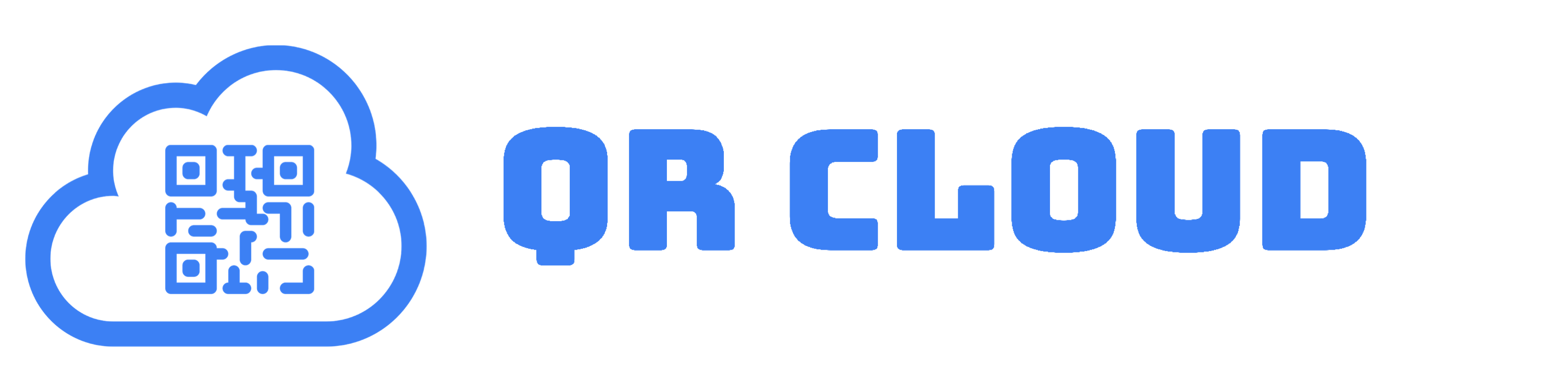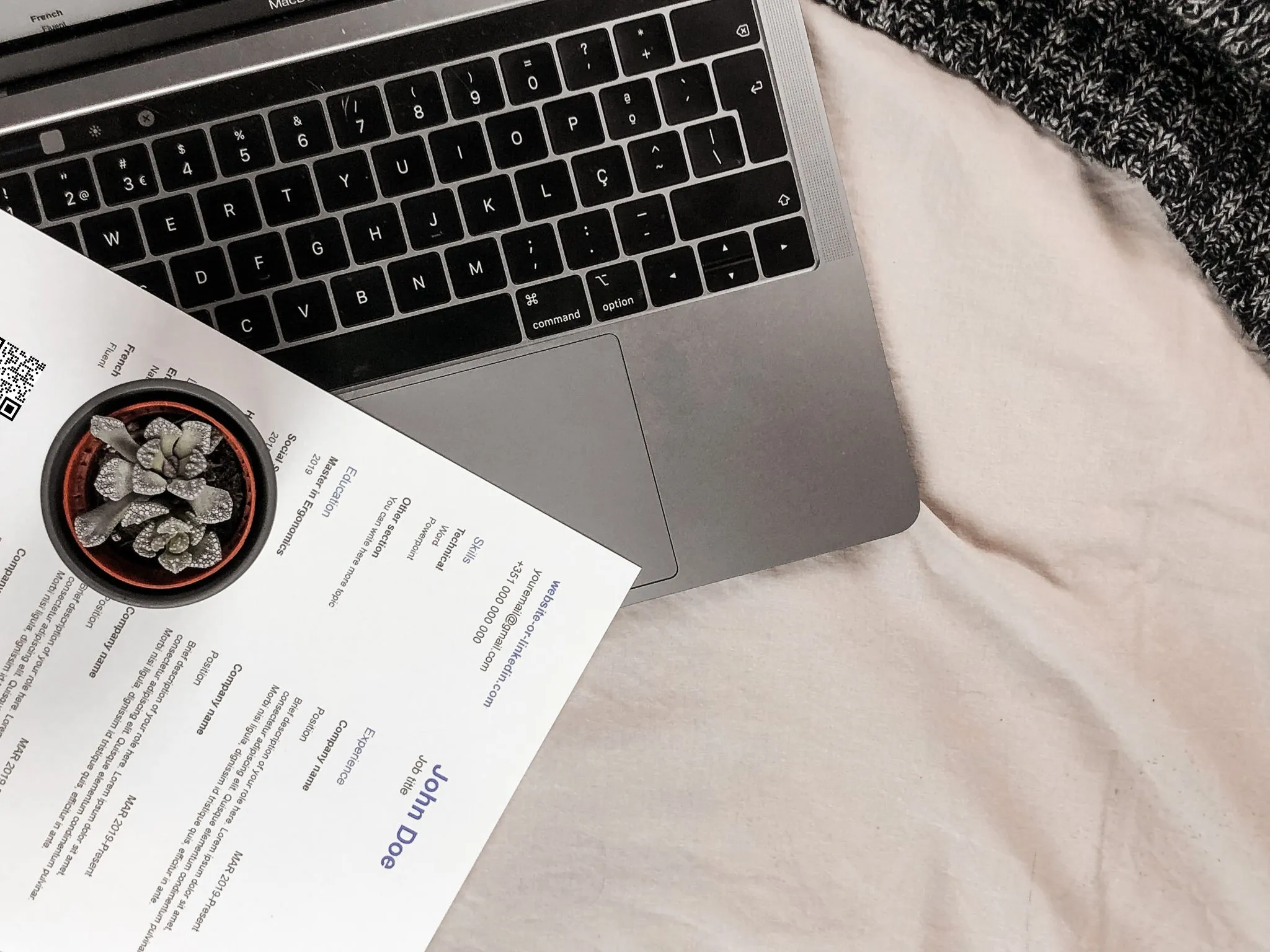
A few months ago, I was casually scanning TV channels when I saw a QR Code on a corner of the screen. I grabbed my phone and scanned it – it was the resume of the character! A resume QR Code is a nice and interactive touch to your resume and curriculum vitae. It can contain a huge amount of information and can be accessed using just a smartphone camera.
If you’re interested to know how QR Codes can help you elevate your job application, you came to the right place.
What Kind of Data Can I Put in a CV and Resume QR Code?
Resumes and curriculum vitaes (CVs) are documents that are tailor-fit to the company or job you are applying for. They contain relevant information that shows employers why you are the best candidate for the position.
On the other hand, a QR Code is a type of barcode that is gaining popularity and adoption worldwide. Because of its flexibility and accessibility, many job seekers are already integrating it into their job application.
Here is a list of some great ideas on using QR Code to upgrade your resume or CV.
A digital copy of your resume or CV
The most basic way you can use your QR Code is as a digital version of your resume or CV. This is simply a copy of the document you have submitted with your application.
An extended resume or CV
You can also use QR Code if you have credentials that do not fit in the one- or two-page limit for the resume or CV you submitted to HR. The interviewer might wish to see the extended version of your resume or CV and can easily do that without having to generate a print out.
Your portfolio
Portfolios are the actual, tangible proof of your skills. They contain samples of your best work that you can’t really put in your resume or CV. You can have a QR Code that links to your online portfolio instead.
A secure section to list the contacts of your references
Some companies would specifically require a list of character and work references, but some people may not wish to have their contact details out in the open. To protect your references’ confidentiality, you can put them inside a QR Code with a password that only the HR can open.
Your video resume
One of the latest trends I’ve noticed in work marketplaces is video resumes. Video resumes (or resume videos, according to some) are simply your resume in video format. It covers your work experience, education, and interests in just one minute. Your video resume can be in the form of you speaking, or an animation.
Video resumes are awesome because they already showcase your communication or digital skills with the interviewer or employer even before you are called in for an interview.
Two Ways to Create a Resume QR Code
Of course, you can say that you can do all these things without using a QR Code. You can say a URL shortener will work just fine. And that’s right.
However, a QR Code minimizes the time for the interviewer to check your extended or video resume, your portfolio, or your contacts. The interviewer no longer has to type in the URL, which also minimizes human error.
If you’ve decided you want to give QR Codes a try, here are two ways you can create one.
Option 1. A URL QR Code
Whether you have a basic, extended, or video resume, an online portfolio, or a secure reference list, a URL QR Code is easy to make. Just follow these simple steps:
- Sign up and log-in to your QR Code generator.
- Encode the needed information.
- For the type of QR Code, select URL.
- Paste the URL on the URL subfield. If you are linking to your resume or CV on Canva, Google Drive, or any platform you trust, make sure that the link is set to “anyone can view” or similar.
- Customize your QR Code as you want.
- Do a test scan.
- Download or print!
When scanned, the QR Code redirects to your online resume or CV.
Option 2. A File Link
On the other hand, you might prefer not to upload your the Internet. If you have a PDF, JPG, PNG, or ZIP of your resume or CV that can be downloaded only from your QR Code, you can create a File Link on QR Cloud instead.
- On your QR Cloud dashboard, click Links and choose File.
- Upload the file from your computer when prompted.
- Copy the URL.
- Go to QR Codes
- Encode the needed information.
- Paste the URL of your uploaded File.
- Customize your QR Code as you wish.
- Do a scan test.
- Download or print the QR Code.
When scanned, the PDF QR Code automatically opens to your uploaded file. This is going to be useful when the HR needs to send the physical resume or CV to other departments or email it to their partners in another country.
Where Do I Use My CV or Resume QR Code?
Now that you have a QR Code, the next step is determining where you’re going to use it. Guess what? We have more ideas!
On your resume or CV
Of course, you can put it on your actual resume or CV. Make sure to add a label and/or call to action so the HR will know exactly what the QR Code is for.
On your business card
You can also add your QR Code on your physical business card so you have a resume or CV anytime and anywhere. (You don’t know when and where you will meet that perfect employer!)
If you want to create a virtual business card for your physical one instead, read this guide.
On your work marketplace or social media profile
You can also add your QR Code on your work marketplace or social media display photo. Although you must always use your real photo, especially for professional purposes, you can add the QR Code in a corner for potential employers to see.
Bottom Line
Everyday, the job market is getting tougher and tougher and we all need to find ways to stand out from the crowd. Elevate the changes for your resume or curriculum vitae to get noticed from the pile by adding QR Codes. Bring more of you in a small square with this impressive technology.