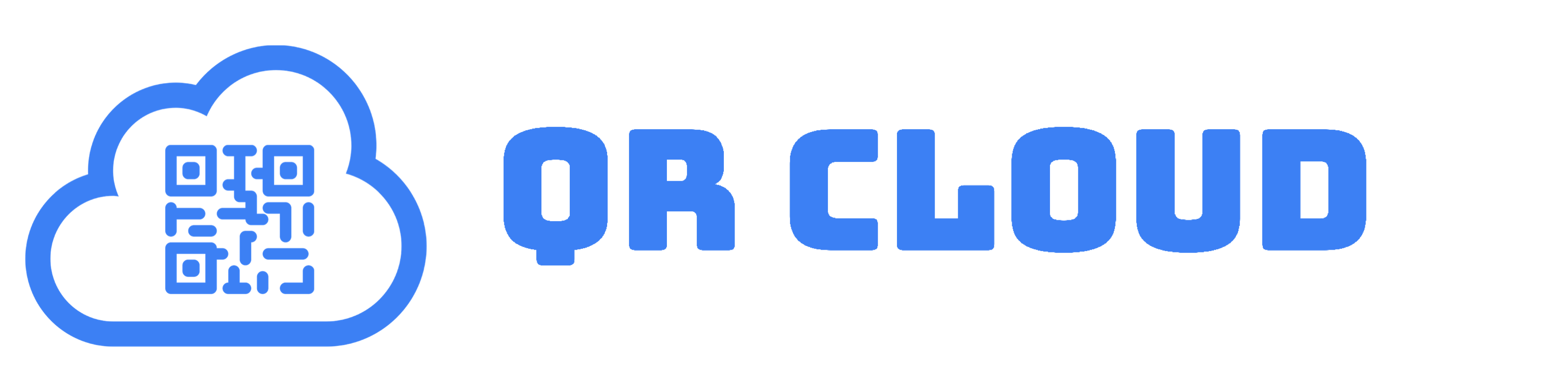QR Codes are becoming increasingly popular and even an integral part of the way we share information online. On social media, we see businesses, educational institutions, and professional organizations, among many others, using QR Codes to promote their products or services and, in the case of PDF QR Code, share information.
In this article, we will help you turn your documents to a PDF QR Code, as well as give you great ideas on how and where you can use this.
What QR Codes Are
Quick response (QR) codes are a type of barcode that can store a huge amount of information that can be read using a modern smartphone camera. They started for inventory management, but has now gained popularity in retail, marketing, and storage.
A PDF QR Code is a QR Code that, when scanned, allows the user to download a document in that format.
What PDFs Are
Portable Document Format files are files that capture and send electronic documents as the creator intended. This means they preserve the layout and appearance of the original document. They are one of the most commonly used file formats today, allowing you to send read-only files that cannot be edited by the receiver without additional software.
Although you can definitely send a read-only Word document as well as export the fonts and format to preserve the layout, it is easier and more hassle-free to do so with PDFs.
How to Turn a PDF Into a PDF QR Code
When turning a PDF into a QR Code, the first step is, of course, to have your PDF ready. Whether it is a document, a spreadsheet, or a presentation, the first thing you need to do is convert it into PDF format. If you have a physical copy instead, scan it first and then convert to the appropriate format.
Once you have your PDF, there are two ways you can turn it into a QR Code.
Option 1: The URL QR Code Route
The first option is the easier and more basic one. This is done by uploading your PDF on your file-sharing system (i.e., Google Drive, Dropbox, OneDrive). Next, copy the URL.
- On the dashboard of your QR Code generator, tap “QR Codes”.
- You will see the QR Codes you have previously created. Tap “Create New”.
- Encode the needed information on the appropriate fields. For QR Type, select URL and paste the URL you have previously copied.
- You may customize the appearance of your QR Code. Aside from the usual personalization of colors, shapes, and logos, you can also add a password if you want to limit the people who can download your file.
- Don’t forget to do a test scan to make sure the QR Code works. Tap “Create” and print or download the QR Code.
It’s that easy! You now have a QR Code for your uploaded PDF file. Once a user scans the QR Code, they will be able to download your file. But what if you want to change your PDF?
Unfortunately, going this route makes static QR Codes. Meaning, you will not be able to edit your QR Code once generated. If you will be constantly updating your file, you have to create a new QR Code every time, which may be a hassle for you or your users.
In that case, why not try File Links?
Option 2: The File Links Route
If you prefer not to upload your PDF on a file-sharing website first or you want an editable QR Code instead, you can create a File Link instead. Here on QR Cloud, dynamic links are what makes QR Codes dynamic.
- On your QR Cloud dashboard, hover over Links and click “File link” from the choices.
- Upload your PDF on the prompt that appears. Other than PDF, you may also upload JPG, JPEG, PNG, GIF, and ZIP files.
- Encode a short URL, if you want a custom URL. But leave blank if you prefer a random system-generated URL.
- Click “Create File URL”.
- Copy the URL.
- Now, head on over to QR Codes and create a URL QR Code.
It’s that simple! Anytime you want to update your PDF, you can simply upload another file on your File Links settings. You can update your PDF without having to generate a new QR Code.
How and Where to Use PDF QR Code
PDF QR Codes can be used anytime and all the time you need to share PDFs. Here are some ideas:
Libraries
- Manual of Operations for staff
- Selective Dissemination of Information
- New Acquisitions
- Database log-ins
Schools
- Student guide/rule book
- Parent’s waiver for out-of-school field trips
- Required readings
- Class syllabi
- Student paper e-copy
- Forms
Cafés and Restaurants
- Downloadable menu
- Coupons
- Monthly E-magazine
- Free recipes
- Government permit/license to operate
Bookstores
- Catalogs
- Price lists
- New books
Retail Stores
- Catalogs
- Price lists
- Monthly features
- Standard Operating Procedures
Offices
- Employee’s guide book
- Forms
- Policy Manual
Museums and Galleries
- Maps
- Brochures for exhibits
Books
- Accompanying guide
- Free e-book
- Guide questions for book clubs
Manufacturers
- Standard Operating Procedures
- Forms
Why Turn Your File into a PDF QR Code?
With all that said, why do you have to turn your PDF into a QR Code when you can simply upload it and get the URL?
Of course, you can do that. But QR Codes make sharing them so much faster and easier. Here some of the benefits of generating a PDF QR Code for your PDF files:
Less printing costs on your part
Let’s say you are a school with hundreds or thousands of students that need a physically signed waiver for your next field trip. Or, you have a 100-page policy or operations manual for your library or office that you update every year. You no longer have to physically produce so many copies, which results in savings in printing costs on your part. This means less paper and ink wasted.
Your customers can skip placing a request
Gone are the days when your customers have to endure long queues just to get a copy of forms. All you have to do is post your PDF QR Code literally anywhere, along with your call to action, and they will be able to download it to be accessed or printed later at home.
Your customers won’t risk typing a wrong character
To go anywhere online, the most important thing is to type in the exact URL on the browser. Simplify this by creating a QR Code that minimizes the need to type in and check for every letter, capitalization, or symbol. This minimizes the risk of your customers abandoning the task.
Of course, you can always include the short, customized URL alongside your QR Code for those who are using desktops or laptops instead of their phone.
Now, if you use a dynamic File Link to create your PDF QR Code, you can also enjoy:
The ability to edit your file anytime
PDFs are designed not to be edited, as they are meant to preserve the layout and appearance of the file. But if you need to make changes to the original document, you can do so and upload a new file without having to generate a new QR Code.
The ability to track the number of scans
Dynamic QR Codes, powered by dynamic links, allow you to see the number of scans according to location, device, operating system, and browser. Thus, you have quantitative data on the number of scans for your PDF.
Reusable PDF QR Code
The most awesome thing about File Links is that it makes your QR Code reusable! Imagine using the same QR Code even if you constantly update your file. Or, if you want to change the format into an image or have many files in the form of zip, you don’t have to generate a new QR Code. You don’t have to print and post new sets all the time.
Conclusion
QR Codes have become a popular way to share information, and we are discovering more and more uses for them everyday. One of the easiest ways you can use them in offices, schools, libraries, and retail stores is through sharing PDFs. Minimize or eliminate the need to print physical copies of documents and simplify distributing information and forms.
-
Previous Post
Sign Up QR Code for Clubs and Organizations