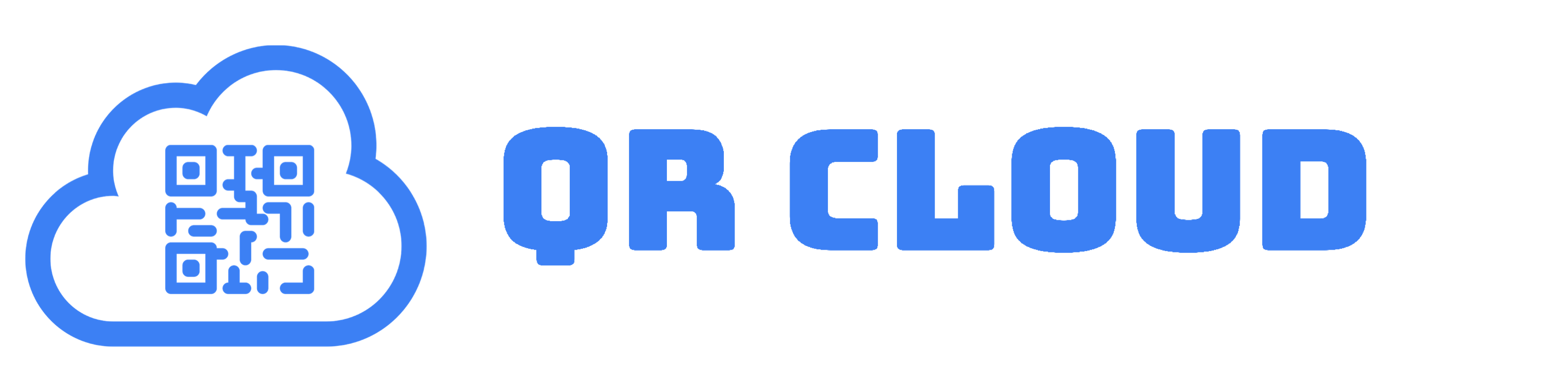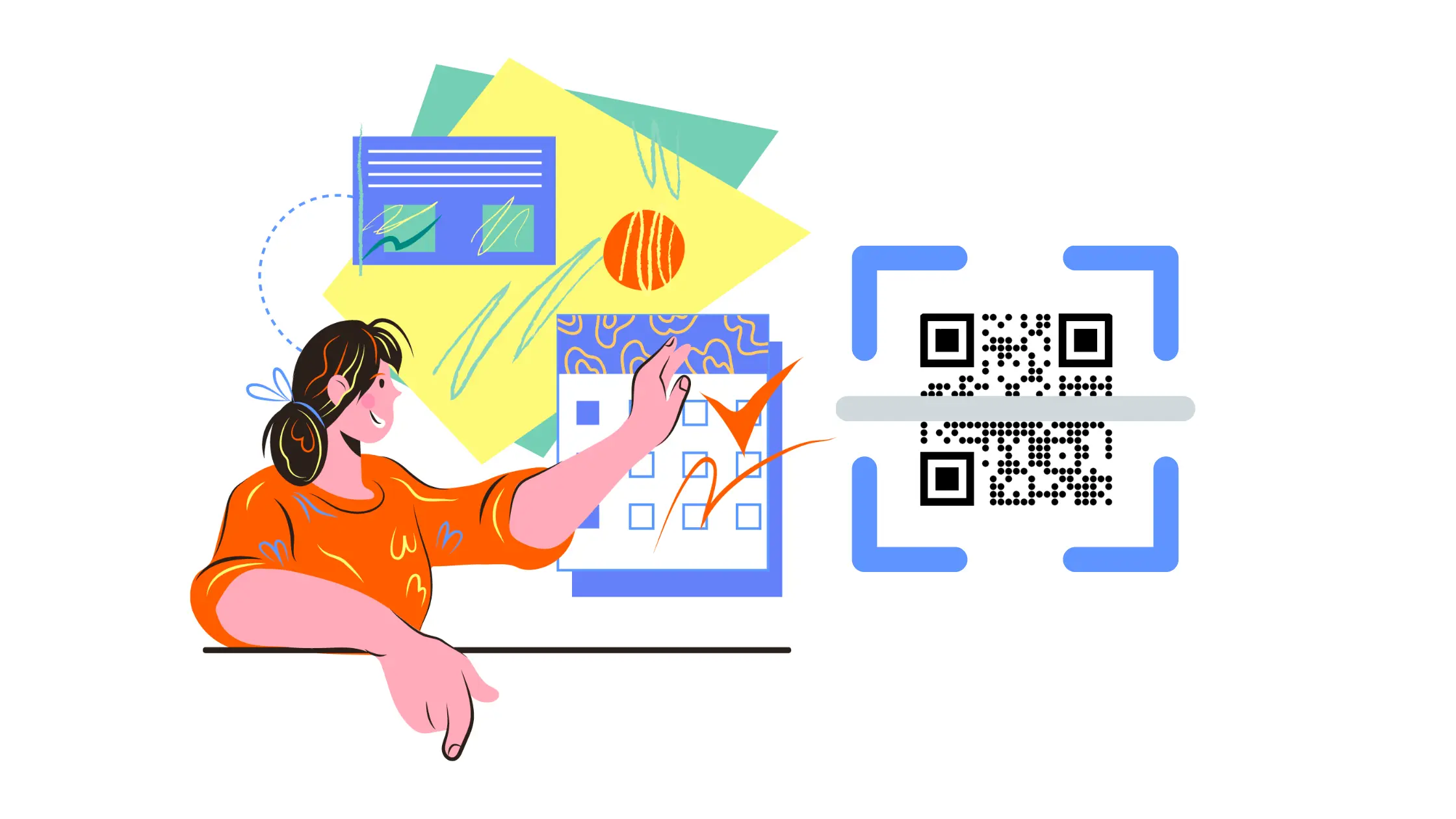
Have you ever wished you could have one QR Code that you can use and reuse for all of your events? No worries, QR Cloud has got you covered. Event Link is here!
With Event Links, you can change the details of your business event anytime – even after printing and distributing your invitations! Now, your customers and partners can scan an old QR Code and still get to download new information about your events straight to their calendar. Lost invitations, no problem.
In this article, we’ll show you how you can make the most out of your subscription by using Event Links.
Making Reusable Event QR Codes with Dynamic Links
Before diving into the how-to, first, let’s get to know Dynamic Links.
Dynamic Links is one of the features that comes with your Pro and Expert Plans here on QR Cloud. Dynamic Links allow you to edit the content of your QR Code without having to generate, reproduce, and distribute new QR Codes. A Dynamic Link is basically the URL behind your dynamic QR Code.
As of the time of writing, QR Cloud offers three specific types of Dynamic Links: File Links, vCard Links, and Event Links.
File Link
File Links are used for uploading JPG, PNG, GIF, PDF, and ZIP files. For a detailed description on how to use File Links, read our previous article here.
vCard Link
For your virtual business card needs, there’s vCard Links. Using this, you can change the details on your business card without having to print new physical cards. If you want to know more about how to make vCards, check this article out.
Event Link
The third Dynamic Link you can make is the Event Link. Use this to send out the details of your meetings, parties, concerts, and launches straight to your attendees digital calendars.
How Do Dynamic Links Work?
Dynamic Links power your dynamic event QR Code; meaning, it allows you to change the contents of the QR Code anytime you need. All you have to do is click on your Dynamic Link and make the necessary changes. Once updated, the same QR Code will show the edited contents. When a user scans the QR Code, they can now download the new details or files onto the default calendar on their smartphone.
Why Do I Need Dynamic Links?
Sure, it is easy and free to create static event QR Codes from any QR Code generator, but Dynamic Links allow you to change the contents of your QR Code even after printing. Errors noticed only after printing and details changed at the last meeting are no longer a problem with Dynamic Links.
What’s more, Dynamic Links are trackable; that is, you have year-round access to insights about the success of your QR Code campaigns. You will know not only the number of scans, but also the location, devices, operating systems, and browsers from which users are accessing your content.
What are Event Links?
Event Links are one of the available Dynamic Links on QR Cloud that are specifically designed for events. It contains the name of the event, venue, date and time, as well as other details about the activity. Once your event is over, you can disable it from your account dashboard.
To reuse for a new event, simply click on the Event Link, change its contents (except for the URL), and update. This edits the contents of the QR Code without changing the QR Code itself. Once a user scans the QR Code, the new event details shall appear.
You can do this every time you have a new event. This way, you don’t have to generate a new QR Code each time. You don’t have to send fresh or print fresh QR Codes for your invitations. Now, that’s one sustainable and long-lasting QR Code!
How To Create an Event Link
Creating an Event Link is simple. Here’s how:
- On your dashboard, look for the “Create Link” button and choose Event Link from the dropdown menu.
- Type in a unique short URL for your Event Link and click Create.
- Encode the details of your event.
- Test if your Event Link works by clicking on the URL under the Settings tab.
- Once done, click Save.
You now have a reusable Event Link that you can use for all of your events!
Quick Tip
Create a separate Event Link for different types of events. For example, have a separate link for meetings and a separate one for parties. This way, there is only one type of event that your QR Code represents.
How To Create a QR Code for Your Event Link
Here’s how to generate a QR Code for your newly created Event Link:
- Copy the URL of your Event Link.
- On your dashboard, go to your QR Code generator.
- Type a name for your QR Code.
- Choose “URL” from the QR Type dropdown menu.
- Paste the URL of your QR Code.
- Customize your QR Code as you wish.
- Do a test scan to make sure your QR Code works.
- Click save.
- Print or download your Event QR Code in JPG, PNG, SVG, and WEBP formats.
You can now use this QR Code on your printed or digital invitations. It’s that simple!
How To Change the Contents of Your Event Link
To change the details in your QR Code, all you need to do is go to the settings of your Event Link. From here, you can edit the content as many times as you want. This is how QR Codes become dynamic.
Bottom Line
Every day, we witness how businesses are integrating QR Codes into their marketing efforts. Event Links are a convenient and easy way to save details of your business events without having to generate and distribute new QR Codes.
When you sign up for a Pro Plan, you get to create 5 Dynamic Links. Upgrading to Expert gives you 150 Dynamic Links. But don’t just take our word for it. Try Dynamic Links and make an Event Link for free by signing up for our Basic Plan now!